« Generating filler text in Microsoft Word | Home | Windows 7 clean install size »
Editing settings for Administrator account in Windows XP
By admin | March 15, 2009
By default, Windows XP’s new user management tool only allows you to edit the Administrator account if there are no other accounts (excluding Guest) on the system that are active. Here is how to manage it with the Windows NT-style of editing users:
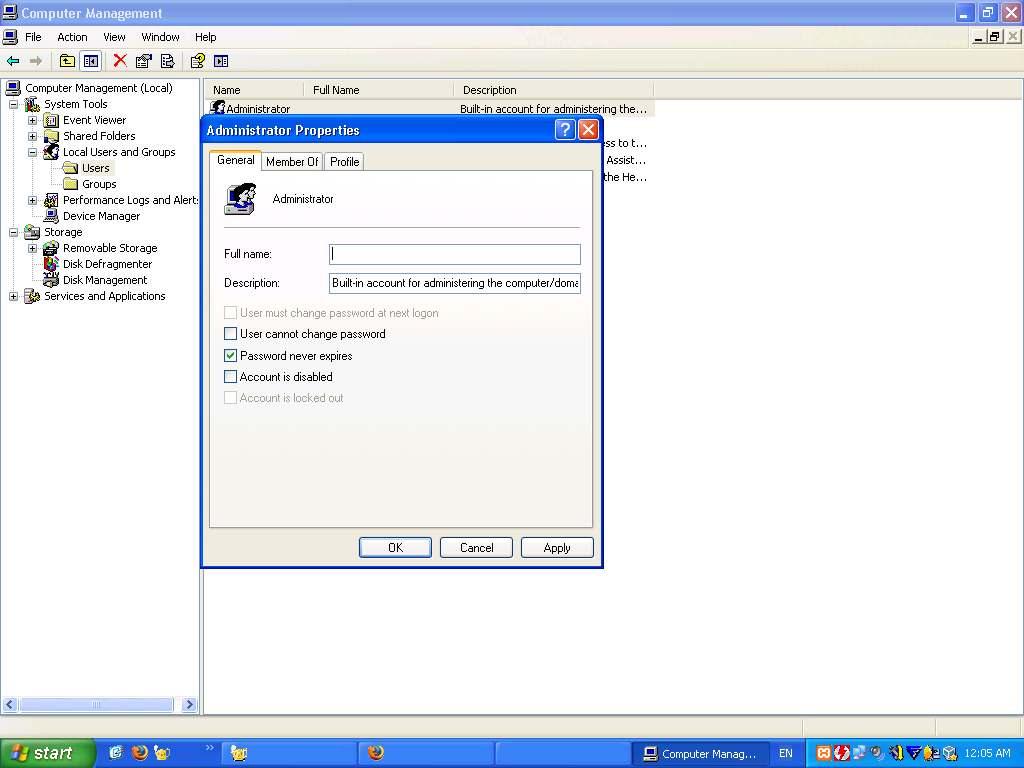
Administrator Account in Windows XP
- Go to Start → Control Panel → Administrative Tools → Computer Management.
- On the left pane, open System Tools >> Local Users and Groups >> Users.
- Double click on the Administrator account and edit its settings.
If you found this article helpful or interesting, please help Compdigitec spread the word. Don’t forget to subscribe to Compdigitec Labs for more useful and interesting articles!
Topics: Windows | 12 Comments »

June 3rd, 2011 at 21:37
I have an XP system that will not allow accessing the right-click menu in the start menu.
There is also a folder in Documents and Settings that is set by the past owner. It can’t be renamed or moved. Are these administrator issues in XP?
January 11th, 2013 at 22:48
The instructions listed for changing the administrator settings do not apply to XP. Some of the steps do not exist. I have trouble with Google.
January 12th, 2013 at 16:18
@Gary Neill:
If you are using Windows XP Home Edition, this won’t work for you since Administrative Tools are disabled in Home Edition.
March 24th, 2025 at 11:14
… [Trackback]
[…] Here you can find 20740 additional Info to that Topic: compdigitec.com/labs/2009/03/15/editing-settings-for-administrator-account-in-windows-xp/ […]
March 30th, 2025 at 01:55
… [Trackback]
[…] There you can find 38909 more Information on that Topic: compdigitec.com/labs/2009/03/15/editing-settings-for-administrator-account-in-windows-xp/ […]
April 21st, 2025 at 22:56
… [Trackback]
[…] Read More on to that Topic: compdigitec.com/labs/2009/03/15/editing-settings-for-administrator-account-in-windows-xp/ […]
May 16th, 2025 at 22:15
… [Trackback]
[…] Read More on that Topic: compdigitec.com/labs/2009/03/15/editing-settings-for-administrator-account-in-windows-xp/ […]
May 16th, 2025 at 23:07
… [Trackback]
[…] There you can find 75753 more Info to that Topic: compdigitec.com/labs/2009/03/15/editing-settings-for-administrator-account-in-windows-xp/ […]
May 24th, 2025 at 19:27
… [Trackback]
[…] Here you will find 34613 additional Information on that Topic: compdigitec.com/labs/2009/03/15/editing-settings-for-administrator-account-in-windows-xp/ […]
June 9th, 2025 at 21:33
… [Trackback]
[…] There you can find 73872 more Info on that Topic: compdigitec.com/labs/2009/03/15/editing-settings-for-administrator-account-in-windows-xp/ […]
June 18th, 2025 at 10:17
… [Trackback]
[…] Find More here on that Topic: compdigitec.com/labs/2009/03/15/editing-settings-for-administrator-account-in-windows-xp/ […]
June 26th, 2025 at 11:17
… [Trackback]
[…] Read More Info here to that Topic: compdigitec.com/labs/2009/03/15/editing-settings-for-administrator-account-in-windows-xp/ […]