« Enable and disable VBoxTray on demand | Home | Virtual MIDI Keyboard in Ubuntu »
Mini-PulseAudio sound checklist
By admin | September 27, 2009
If you’ve been having trouble with your sound in Ubuntu or any other Linux distribution that uses PulseAudio, here is a mini-checklist for sound in Ubuntu in case it is not working properly (i.e. no sound at all, static-like sound or loud obnoxious buzzing sounds).
First, a few general hints in case the checklist doesn’t help exactly or you are on another distribution. You would usually, in 99% of cases not run PulseAudio as root or system-wide, as for most sound applications, it will cause them to start feverishly spitting out access denied errors. You also should check your distribution’s audio groups, as you must have added yourself (and any other users who might want to use sound) to their respective groups, which varies among distributions. Also, you should check if your sound is muted out or not plugged into your sound jack. This sounds silly but it is very common to spend 6/7 hours figuring out why sound doesn’t work only to find the speakers aren’t plugged in.
- Open a terminal and run cat /etc/default/pulseaudio | grep PULSEAUDIO_SYSTEM_START. If the response is blank or anything other than “PULSEAUDIO_SYSTEM_START=0” (with a zero), then go and edit it (sudo nano -w /etc/default/pulseaudio) and either add PULSEAUDIO_SYSTEM_START=0 or change it so it the value is equal to 0.
- Start ALSA subsystem – sudo /etc/init.d/alsa-utils start.
- Make sure you have installed the correct sound driver for your card or have it auto-detected by udev. Try to run alsamixer and if you can move around sliders, then the device was properly detected. You can try the Ubuntu Wiki article for setting up sound cards.
- In the GNOME Sound Preferences dialog (System >> Preferences >> Sound), set all playback and capture devices to PulseAudio.
- Add yourself to the pulse, pulse-rt and pulse-access – sudo adduser <username> pulse, sudo adduser <username> pulse-rt and sudo adduser <username> pulse-access.
- Kill all existing instances of PulseAudio – sudo killall pulseaudio.
- Restart the computer.
If you found this article helpful or interesting, please help Compdigitec spread the word. Don’t forget to subscribe to Compdigitec Labs for more interesting articles!
If you found this article helpful or interesting, please help Compdigitec spread the word. Don’t forget to subscribe to Compdigitec Labs for more useful and interesting articles!
Topics: Linux | 4 Comments »

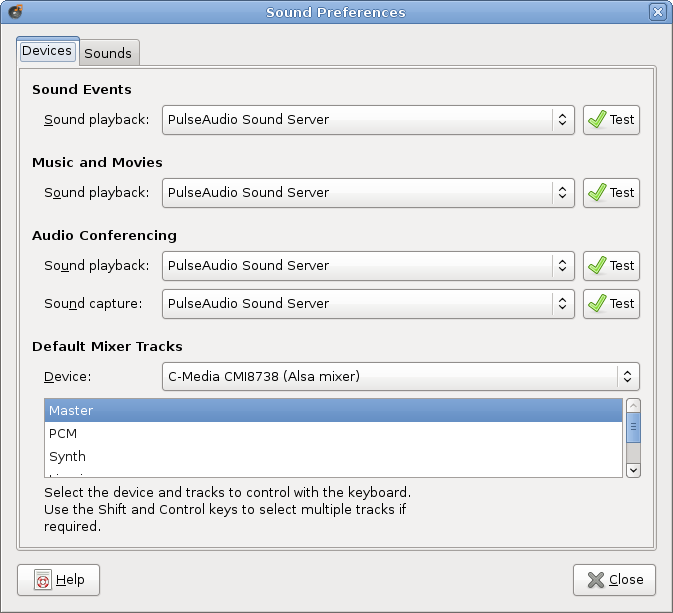
January 15th, 2025 at 19:21
… [Trackback]
[…] Find More Info here to that Topic: compdigitec.com/labs/2009/09/27/mini-pulseaudio-sound-checklist/ […]
January 23rd, 2025 at 20:15
… [Trackback]
[…] Find More Information here on that Topic: compdigitec.com/labs/2009/09/27/mini-pulseaudio-sound-checklist/ […]
February 3rd, 2025 at 22:48
… [Trackback]
[…] Here you can find 45978 more Info on that Topic: compdigitec.com/labs/2009/09/27/mini-pulseaudio-sound-checklist/ […]
February 18th, 2025 at 18:40
… [Trackback]
[…] Information to that Topic: compdigitec.com/labs/2009/09/27/mini-pulseaudio-sound-checklist/ […]