« Recovery of damaged Microsoft Publisher files | Home | Fixing “There was an error creating a child process for this terminal” »
Windows Snipping Tool for Windows XP/2003
By admin | April 27, 2009
Update (2009-07-12): Download links for isxunpack.exe and i6comp.exe added.
Microsoft’s new Snipping Tool in Windows Vista and higher makes it easier to take screenshots of pictures than having to do Print Screen. There is a backport of this tools called Snipping Tool, but it will only install if it thinks you are running on a Tablet PC. It is part of the Microsoft Experience Pack for Tablet PC package which also features the Royale theme. However, it will only install on a tablet PC and on nothing else. Here is how to extract and run it on a regular PC.
Requirements
- WinRAR
- i6comp.exe
- isxunpack.exe
Instructions
- Download Microsoft Experience Pack for Tablet PCs.
- Attempt to run it and you should receive an error message about how it can only run on tablet PCs.
- Extract the .msi file from the installer by right clicking and selecting “Extract to InstallExperiencePack\“.
- Open a command line and navigate to the newly created directory and type in “msiexec /a Launcher.msi“.
- A window should pop up. Click next and specify a temporary directory.
- After files have been extracted, open the directory in Explorer and navigate to the “Microsoft\Experience Pack\Data” sub-directory.
- Rename SnipTool.dat to SnipTool.exe.
- Open a command line and navigate to the directory and copy isxunpack.exe into it.
- Run “isxunpack SnipTool.exe” in the command line.
- Browse to the new sub-directory “Disk1“.
- Open a command line and navigate to the new directory and copy i6comp.exe into it.
- Run “i6comp.exe e data1.cab” and ignore the errors.
- In the Disk1 directory, look at the file SnippingTool.exe and run the file.
Note that the tool will not run on nLited Windows installs without IE/WMP.
Screenshots
If you found this article helpful or useful, please help Compdigitec spread the word. Don’t forget to subscribe to Compdigitec Labs for more useful or interesting articles!
If you found this article helpful or interesting, please help Compdigitec spread the word. Don’t forget to subscribe to Compdigitec Labs for more useful and interesting articles!
Topics: Windows | 21 Comments »

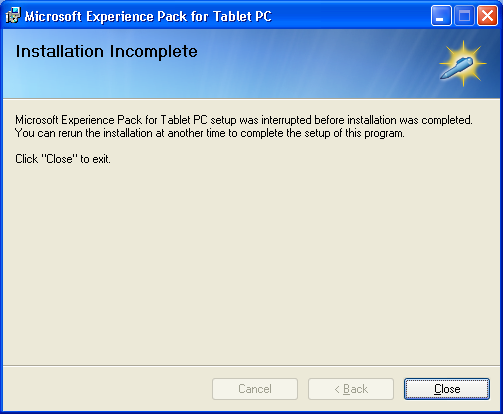
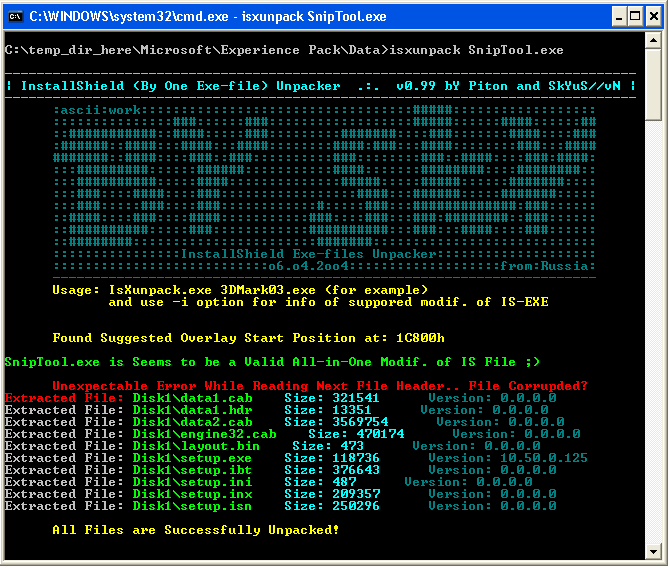
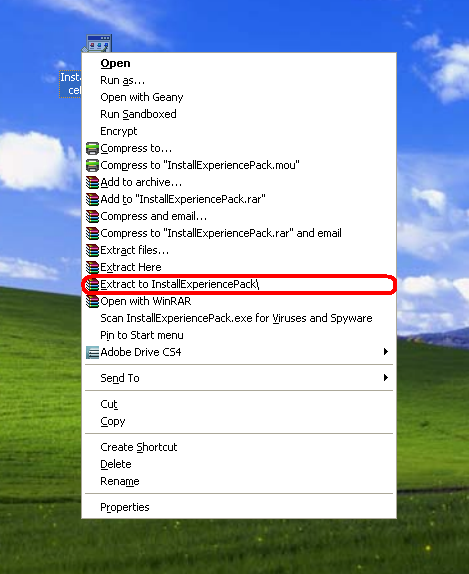
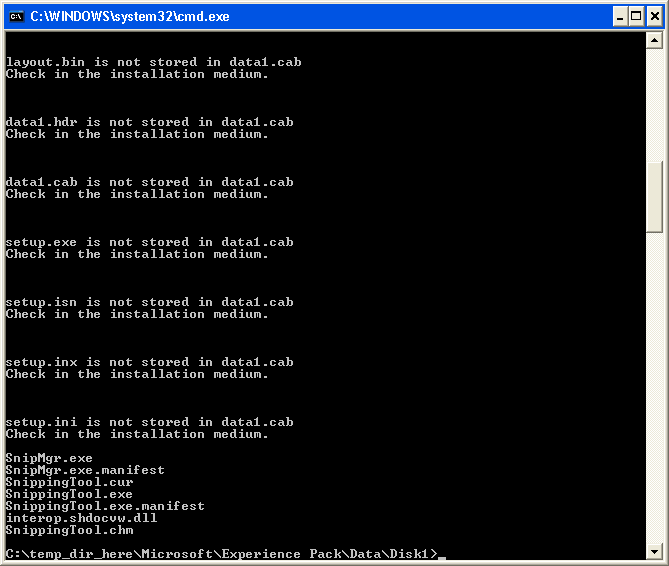
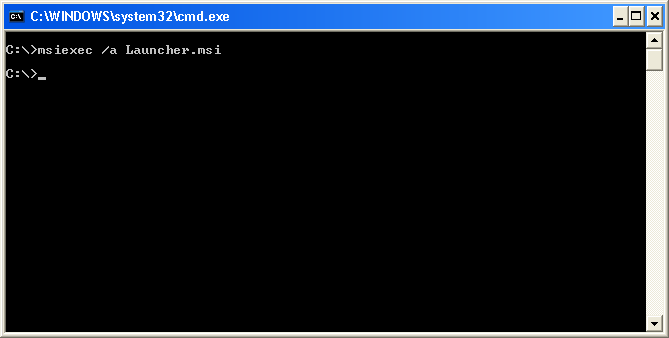
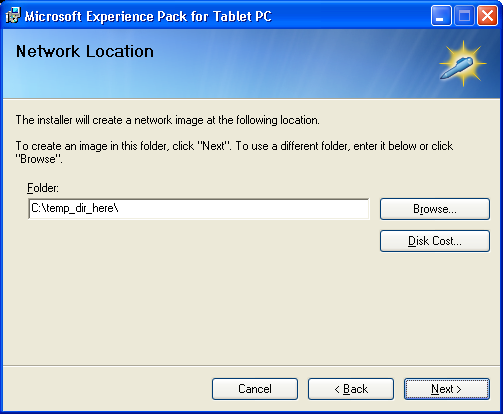
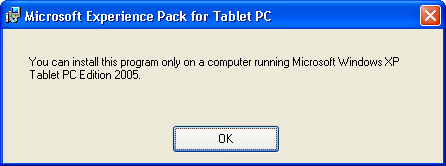
July 10th, 2009 at 15:21
Since isxunpack.exe is almost impossible to get, do you know of another tool that will do the same job?
July 17th, 2009 at 06:01
file SnippingTool.exe is not see in step 12-13
July 27th, 2009 at 19:17
I got an error saying “Could not load/init the much needed ZData dll” and SnippingTool.exe is not there on step 12-13.
September 1st, 2009 at 11:09
same error step 12-13
September 5th, 2009 at 09:35
Or you can get both Vista & Tablet PC snipping tool working on XP: http://www.wincert.net/forum/index.php?/topic/4069-get-vista-snipping-tool-sticky-notes-inkball-texas-holdem-rtm-ported-to-xp/
September 9th, 2009 at 14:05
Anyone Get around the error” Could not load/init the much needed ZData dll”? If so, how?
Let me know…
October 29th, 2009 at 15:25
Get this version of i6comp it resolved the zdata error others have noted.
http://www.myplc.com/sony/bin/i6comp.zip
November 2nd, 2009 at 13:38
Link Chris provided worked, i6comp.exe is located at the “Resource” folder. Thanks. Got it to run but there were no errors found, unlike step 12. SnippingTool.exe and other extracted files are located in the” \Disk1″ folder. Running the program didn’t work; received this error: “Snip Tool has encountered problem, needs to close”. Then another error shortly: “DDE server did not acknowledge the command. App=, Topic=”.
I am running Windows XP Pro, SP2.
January 26th, 2010 at 17:30
didnt work for me either. i got the same errors as everyone else when it came down to the last step and the link provided is broken. i tried finding another i6comp.exe on the web, i got the files scrolling but i get teh same error the other guy is getting. snip tool has encountered and error and needs to close. o well.
February 11th, 2010 at 13:04
i6comp can be found here, and it worked for the extract:
http://www.cdmediaworld.com/cgi-bin/dl.cgi?f=i6comp02!zip
February 13th, 2010 at 18:02
same error “Microsoft Snipping Tool has encountered a problem and needs to close”Then another error shortly: “DDE server did not acknowledge the command. App=, Topic=”.
any ideas?
February 17th, 2010 at 13:14
I get the “Microsoft Snipping Tool has encountered a problem and needs to close”; but not the second error? Looking to see if moving some files to system32 helps….
February 17th, 2010 at 15:14
Grabbed a Tablet and checked the directory structure:
Add these:
SnippingTool.cur
SnippingTool.exe.manifest
SnippingTool.exe
SnipMgr.exe
SnipMgr.exe.manifest
SnippingTool.chm
interop.shdocvw.dll
to directory
‘C:\Program Files\Microsoft Experience pack\Snipping Tool’
The following REG Keys are there too:
HKEY_CLASSES_ROOT\snipfile
HKEY_CLASSES_ROOT\Applications\SnipMgr.exe
HKEY_LOCAL_MACHINE\SOFTWARE\Classes\snipfile
HKEY_LOCAL_MACHINE\SOFTWARE\Classes\Applications\SnipMgr.exe
I’ll copy/create them and test…
February 17th, 2010 at 16:13
No luck, still do not get the second message everyone else does:
“DDE server did not acknowledge the command. App=, Topic=”
The snipfile reg key contains info for ‘App=’ and ‘Topic=’
Application data is “SnippingTool”
Topic data is “system”
snipfile structure is:
snipfile –> Name-(Default) Type- REG_SZ Data- Microsoft Snipping Tool file
|
DefaultIcon –> Name- (Default) Type- REG_SZ Data- “C:\Program Files\Microsoft Experience pack\Snipping Tool\SnippingTool.exe”
shell –> name- (Default) Type- REG_SZ Data- (value not set)
|–> Open –> name- (Default) Type- REG_SZ Data- (value not set)
|–> command –> name- (Default) Type- REG_SZ Data- “C:\Program Files\Microsoft Experience pack\Snipping Tool\SnipMgr.exe” /dde
| –> ddeexec –> Name- (Default) Type- REG_SZ Data- Open(“%1”)
|–> application –> Name- (Default) Type- REG_SZ Data- SnippingTool
|–> topic –> Name- (Default) Type- REG_SZ Data- system
SnipMgr.exe is
SnipMgr.exe –> Name- (Default) Type- REG_SZ Data (value not set); Name- NoOpenWith Type- REG_SZ Data-
That’s all I can find…
June 28th, 2010 at 12:58
I was looking for the solution to the “Microsoft Snipping Tool has encountered a problem and needs to close” message too. The discussion of this work around seems to have died off. Was a solution ever found to the problem? Or have people given up on the problem?
Thanks
August 13th, 2010 at 05:39
@David I have gotten it to work by doing the following:
Download the [url=http://www.microsoft.com/downloads/details.aspx?familyid=b46d4b83-a821-40bc-aa85-c9ee3d6e9699&displaylang=en]Microsoft Windows XP Tablet PC Edition SDK 1.7[/url]
Choose custom install and install ONLY the Tablet PC Runtime Components and Ink Controls. Red “X” everything below that as you do not need it. Let the installer finish and now you can enjoy your new Microsoft Snipping Tool utility without any errors.
Alternatively, I have upped a ZIP with the extracted tool ready to go and it includes the XP Tablet PC SDK installer as well. I used these same steps with the newer i6comp02.zip and IsXunpack and everything worked peachy.
Download: http://www.mirrorcreator.com/files/SSUBSUYP/SnippingTool.zip_links
January 24th, 2011 at 15:02
@Colin-
I have installed the Microsoft Snipping tool the way you asked to do, however I dont see any icon or way to use the snipping tool. How should I access the snipping tool. Please help.
January 27th, 2011 at 08:26
In this case: READ FROM DOWN TO UP AND it works. Thanks Colin
February 7th, 2012 at 06:40
Have tried all the methods up to 16 except for the file download “…./SnippingTool.zip_links” as what downloaded was called “iLividSetupV1.exe” and I didn’t trust it due to the name difference.
The SDK install appeared to run correctly but there was no trace of the snipping tool on my Server 2003.
Don’t understand Tim’s comment “READ FROM DOWN TO UP”.
Any suggestions anyone? Many thanks
April 3rd, 2012 at 19:00
So…is this really dead? I could really use this tool for the boss. Or should I just get her Snag-It?
November 15th, 2012 at 01:21
ok it does work on Windows XP Pro.
Follow the site’s instructions points 1-13, BUT use the “icomp6.exe” file referred to in Post# 10, not the one from the site’s “Requirements” list.
You will then need to install the Microsoft Windows XP Tablet PC Edition SDK 1.7, as per Post# 16. (It’s still available from Microsoft on the URL provided by Collin, as of my post.)
I have got it running successfully on two Win XP Pro PCs, so it should work for others.